Patch Editor Panel

The patch-editor is the place where you create and edit patches.
You can add and combine modules and connect them together with virtual wires.
The structure of a patch can contain non-visible processing, math, or functions as well as interface-design modules.
history next
 Next patch in the history list.
Next patch in the history list.
history previous
 Previous patch in the history list.
Previous patch in the history list.
cpu
Indicates the CPU resources used by the patch.
Commands
clear
Clears the content of the selected object to make it empty.
open
Opens a file of the selected object saved previously.
save
Saves the selected object as a file.
save as
Saves the selected object as a file with a new name.
reload
Reload the selected object from the previously saved file.
export
Export the selected object (patch, rack or workspace). It saves it normally, but also creates folders where all used audio samples, video and images are exported.
This can be used to share with other users and be sure that no media is missing.
undo
Undo the last operation.
redo
Redo the last operation.
copy
Copies the selected object in the clipboard.
cut
Deletes the selected object and copies it in the clipboard.
select-all
Selects all the elements inside the current object.
paste
Pastes the clipboard in the selected object.
recreate module
Only if a module is selected in the patch editor.
Recreate the selected module with its default value. It will open again the Query dialog to choose the settings but you will not have to re-link the existing wires.
Settings
name
Name or caption of the object as it appears in its visible interface.
info
Manual page about of this object.
show manual
Opens the default web browser the selected object and displays an html page.
saved in preset
Determines if parameters of this object are saved in the preset-panel.
fade preset
Parameters of the this object can cross faded when you recall a preset in the grid.
Optional setting, does not appear on all objects.
show when active on grid
Determines if the the rack or the patch is automaticaly maximized when it's active on the grid and minimized when inactive.
can be randomized
When ON, this object will be randomized when using the randomize command of its patch.
undo enabled
When OFF you cannot use the undo/redo function. This can speed up patching interface on very heavy patches and avoid the saving after each operation.
It's not recommended to disable it.
hint
Hint text displayed on mouse over.
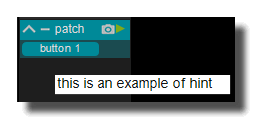
See also
- Patch Editor Panel
- Control Panel
- PAD Drums Pad
- MIDI Randomator
- DELAY Smooth
- MOGGER Auto Wha
- MOGGER Ring Modulator
- GROOVE Physics
- REVERB Convolution
- Metronome
- SYNTH Tea Organ
- FREEZ Classic
- GROOVE Matrix
- PAN Time Domain 2-2
- DELAY Flanger
- REVERB Classic
- GROOVE Mangle
- FILTER Simple
- SEQ Gate
- Light MIDI to Dimmer (PATCH)
- FILTER Vocoder
- DELAY Filtered
- DYN Gate
- MIDI Step Sequencer Groove
- SURR Matrix 8
- DYN Compressor
- PAN 2-2 Pro
- PAN Time Domain 1-2
- MOGGER Super Delay
- Sub Kick
- SURR PAN Simple
- GRAIN Micro Loop
- DISTO Bit Crusher
- SURR PAN Trajectory
- SURR Delay 8
- GROOVE Slicer
- DELAY Multi Band x3
- FILTER Resonator
- DELAY Pitched
- SEQ Cut
- SEQ Breakbeat
- SURR Reverb x4
- Audio Thru
- MIDI Keyboard
- RECORD Audio
- PITCH Shifter FFT
- MOGGER Low Pass Filter
- PAN Doppler
- RING Modulator x8
- DELAY Random
- GROOVE Steps
- GRAIN Cloud FX
- DELAY Phaser
- FREEZ Smooth
- DELAY Analog
- MOGGER Tremolo
- GROOVE Bass
- Oscilloscope Audio
- MIDI Step Sequencer Melody
- RECORD Audio Grain Sampler
- GRAIN Mangler
- SEQ Forward Reverse
- DYN Limiter
- SURR Reverb x8
- GRAIN Voyager
- PAN Stereo Enhancer
- PAN Panner
- DYN Envelop Modifier
- Stop
- Scratcher
- RECORD Audio Joggle
- PAD PadKontrol
- FILTER Formant
- DISTO Distortion
- DELAY Multi Tap
- SEQ Slicer
version 5.2.221206
Edit All Pages